WordPress is a powerful and extensible platform that allows you to install over 55,000 different plugins to add virtually any type of functionality to your website. But, as they say, such power comes with great responsibility.
Plugin maintenance is an important aspect of managing a website or blog. It includes installing updates on a regular basis to boost security, address programming bugs, and grant access to new software features.
Testing is a critical part of the equation. For your site to functional at optimal performance, you’ll want and need to test plugin updates before applying them to your live website. Utilizing a staging environment will allow you to catch any potential issues without negatively impacting website visitors and your revenue.
Plugin authors can release updates at any time and staying current on these software changes can be time-consuming. Because of this, automatic plugin updates are a very desirable feature to implement on your site. An automated process means more convenience and it gives you one less thing to worry about.
So, how do you automate WordPress plugin updates? We’ll show you a few ways to do so, cover the benefits and potential risks, and review an easy-to-use solution for Pressable customers.
Native Auto-Updates in WordPress
Did you know that WordPress has a native solution for automatic updates? The free feature works with both WordPress plugins and themes.
You can choose specific plugins to update or there is an option to bulk enable auto-updates.
When this option is enabled, WordPress will look for updates twice per day and it will install an update upon the next scheduled check. The site will then send an email notification after the update is complete.
Here’s how to enable this auto-update option within the WordPress admin panel:
- To enable auto-updates for plugins, navigate to Appearance > Plugins.
- Plugins that allow auto-updates will display a link in the “Automatic Updates” column. Click on the link to enable or disable this functionality.
- You can also manage this feature in bulk. Check the box next to each plugin you want to update automatically. Then, use the bulk action selector at the top of the list to enable or disable automatic updates. Make your selection and click the “Apply” button.
Check out this handy auto-update guide on WordPress.org for more details.
The native WordPress auto-update feature has its pros and cons. Here are a few things to consider before using it:
Advantages of WordPress’s native update process:
- The feature is built into WordPress. You don’t need any additional tools.
- You can choose only the plugins you want to update.
- Conversely, you can auto-update all plugins via a code snippet.
- Email notifications will alert you to completed updates.
Disadvantages of WordPress’s native update process:
- An update could cause issues for your website, so you’ll want to manually check for problems after the update is complete.
- There’s no easy way to schedule updates.
- WordPress doesn’t back up your website before performing updates. You’ll need a plugin or third-party service for that.
- Impacts on site performance and stability aren’t always easy to diagnose.
- There’s no way to “roll back” a failed or troublesome update. However, there is a proposal to add this feature to WordPress core.
Pressable’s Option for Automatic Updates
Pressable customers have access to an exclusive tool that takes the hassle out of plugin updates. The Pressable WordPress Plugin Update Scheduler offers convenience and peace of mind.
Advantages of Pressable’s plugin update process:
- The tool lets you schedule updates when they’re convenient for you, with both daily and weekly scheduling available.
- It also takes the worry out of automation. Performance and stability are paramount concerns for site owners. That’s why the Pressable WordPress Plugin Update Scheduler performs a battery of tests before and after an update.
- The update is performed on an isolated staging environment.
- Once the update is complete, Pressable will run additional health and performance checks. The tool compares test results from before and after the update process. These tests allow you to see the impact of an update. It makes troubleshooting and optimization that much easier.
- If something goes wrong, Pressable has you covered. A snapshot of your site is created and is available as a backup. The tool will automatically revert to the snapshot if an update fails. You can also roll back updates later with a single click of a button.

The Pressable WordPress Plugin Update Scheduler is available to site owners and collaborators. You can access it from the My Pressable Control Panel:
- Click on the “Plugin Management” link within the left navigation bar.
- Select one or more sites to add this feature.
- After accepting the Terms of Service (TOS), you’ll be directed to the Manage Plugins page.
- You can then create a custom plugin update schedule. Select the update frequency and plugins you’d like to update.
Check out Managing your WordPress Plugins on Pressable for complete instructions.

How does the Pressable WordPress Plugin Update Scheduler stack up?
Advantages of Pressable’s automated plugin update:
- It tests your website before and after updating.
- Reports will inform you of any impacts to site health and performance.
- A “dry run” feature lets you test an update before applying it to your live site.
- The website will automatically revert to a snapshot if an update fails.
- You can restore an automated backup of your site with a single click.
- A multi-step workflow helps ensure a smooth and safe updating experience.
Take the Pain Out of WordPress Plugin Updates
Plugin maintenance is part of a healthy WordPress website and applying updates in a timely fashion is imperative.
We know people are busy and not everyone has the time to check for updates, so we’ve done our part to make this process safe and easy for website owners.
If plugin maintenance has become a chore, automation may be just the thing you need! It’s the perfect way to increase efficiency without sacrificing quality.
Schedule a demo of Pressable’s hosting to learn more!
Eric Karkovack
Eric Karkovack is a professional web developer with over 25 years of experience. He also writes content aimed at helping web professionals level up. He has a passion for WordPress and enjoys learning how it works.