Five for the Future is an initiative promoting the WordPress community’s contribution to the platform’s growth. As an open source project, WordPress is created by a diverse collection of people from around the world.
The program encourages organizations to contribute five percent of their resources to WordPress development, to maintain a "golden ratio" of contributors to users.
In order to contribute with code changes, you'll want to set up a local environment to test changes and then push the changes to a Pull Request on this Github Repository.
- Use whichever local WordPress development setup you prefer and create a new local WP site.
- Find the
wp-contentfolder and delete it (make a backup if you have data you don't want to lose data you already have there). - Fork the five-for-the-future repository under your own Github account.
- Run
git clone git@github.com:[your username]/five-for-the-future.git wp-content, replacing[your username]with your github username to clone your forked repo. - Ensure this newly cloned
wp-contentfolder is where it should be in the WP structure. - Copy over the base theme with:
svn export https://meta.svn.wordpress.org/sites/trunk/wordpress.org/public_html/wp-content/themes/pub/wporg themes/pub/wporg(this should be run from thewp-contentfolder). - Install the sandbox mu-plugin with
cd wp-content && mkdir mu-plugins && ln -s .env/0-sandbox.php mu-plugins/0-sandbox.php - Run
composer installinside the content directory.
- Login to your site and activate the "Five for the Future" theme and plugin.
- Navigate to
/wp-content/themes/wporg-5ftfand run:npm install && npm run build
- Set your permalinks to "Post name" at
Settings > Permalinks. - Run the WP XML Importer at
Tools > Importand selectwp-content/.env/import.wxr. - Set the Primary Menu at
Appearance > Menu. - Set "About" as the static home page at
Settings > Reading. - Add new Pledges on the "Add New Pledge" page. Note that you'll need to use valid WP usernames on your install.
- Set the new entry to Published in the
Five For the Future > Pledges adminarea. - Find the "Sending email" log entry in the pledge admin and copy/paste the link in a new tab to confirm the email.
- Go to the
Five For the Future > Contributorspage and publish the post(s) via quick edit. - Your new pledge should appear on the
/pledges/pages now.
- Set the new entry to Published in the
If you making changes to the theme's CSS, you can run npm start at /wp-content/themes/wporg-5ftf to watch for CSS changes and automatically compile.
If you are making changes to the plugins, you can run composer update at /wp-content/plugins/wporg-5ftf and then composer run test to run the WP unit tests. Run composer test:watch if you want to run the tests every time you change a file.
And lastly, you can run PHPCS for both the theme and the plugin at the root /wp-content/ folder by running composer install there once, followed by composer run phpcs when you want to code scan.
composer run lint- Lint the entire codebasecomposer run lint -- -a themes/wporg-5ftf/- Lint a specific folder, interactivelycomposer run lint $(pwd)/inc*/ac*- List file(s) in the current directory without typing the full pathcomposer run format- Fix linter warnings (when possible)composer run test- Run unit testscomposer run test:watch- Run unit tests after each file change.
See the theme README for scripts specific to the theme.
The first thing you'll want to do before changing any code is create a new branch based on the production branch. Then you can commit your code changes locally and push this new branch to your forked repository on Github. Then visit the official repository and you should see the option to open up a Pull Request based on the recently pushed branch on your fork.
Overtime your fork will fall out of date with what is on the main repository. What you'll want to do is keep your fork's production branch synced with the upstream production branch. To do this:
- In the
/wp-content/folder, rungit remote add upstream https://github.com/WordPress/five-for-the-future - Then
git fetch upstreamto pull down the upstream changes. - Lastly,
git checkout production && git merge upstream/productionto sync up the your local branch with the upstream branch.
This is why it's important to always create a branch on your local fork before making code changes. You want to keep the production branch clean and in sync with the upstream repository.
This is only relevant for committers; contributors don't need to worry about syncing.
The canonical source for this project is github.com/WordPress/five-for-the-future. The contents are synced to the dotorg SVN repo to run on production, because we don't deploy directly from GitHub, for reliability reasons.
The plugin and theme lives in the private SVN repo instead of meta.svn.wordpress.org, because the code is already open-sourced, and we don't want to clutter the Meta logs and Slack channels with noise from "Syncing w/ Git repository..." commits.
To sync to SVN, run bin/sync/5ftf.sh from a w.org sandbox.